Turning Your Smart TV Into a Complete Entertainment Hub Smart TVs have revolutionized how we experience entertainment — no more cables, boxes or satellite subscriptions. With Nova Prime IPTV, your Smart TV becomes an all-in-one streaming hub capable of delivering live TV, movies, sports and premium on-demand content directly over the internet. Whether you own a Samsung, LG or Sony Smart TV, this detailed guide will walk you through every step — from installation and activation to performance optimization — ensuring a flawless IPTV experience that fits seamlessly into your home setup.
Understanding IPTV for Smart TVs
Before diving into installation, let’s clarify what IPTV actually means for your Smart TV setup. IPTV (Internet Protocol Television) delivers television content over your internet connection rather than through traditional satellite or cable. Instead of being restricted by geography or limited channel options, IPTV lets you access global entertainment, including: • Live TV channels from around the world • Movies, series and video-on-demand (VOD) • Catch-up TV and time-shifted broadcasts • Multi-device access with DVR capabilities Nova Prime IPTV is designed to be compatible with a variety of Smart TV operating systems, making it easy for anyone to install and start watching — no technical expertise required.
Pre-Installation Checklist
Before installing Nova Prime IPTV, ensure your TV setup meets the following requirements: • Internet Speed: Minimum 25 Mbps for HD, 50 Mbps for 4K streaming • Stable Wi-Fi or Ethernet Connection: Wired connections offer the best consistency • Supported IPTV Player App: Smart IPTV (SIPTV), Set IPTV, IBO Player, TiviMate or OTT Navigator • Subscription Details Ready: Your Nova Prime IPTV login credentials or M3U URL Once these basics are in place, you’re ready to start setting up your IPTV service.
Part 1: Setting Up IPTV on Samsung Smart TV
Step 1: Access Smart Hub Press the Home button on your Samsung remote. Navigate to the “Apps” section to access Smart Hub.
Step 2: Install an IPTV App Search for “Smart IPTV,” “Set IPTV,” or “IBO Player.”
- If your TV doesn’t support app downloads (older models), you can sideload the app via USB.
- Install and launch the app. You’ll see a MAC address on your screen — note it down.
Step 3: Activate and Upload Playlist
- Visit Nova Prime IPTV’s playlist upload page on your smartphone or computer.
- Enter your MAC address and M3U URL provided in your subscription email.
- Click Activate / Upload Playlist and wait for confirmation.
Step 4: Launch the App Once uploaded, restart your app on the TV. Within seconds, your IPTV playlist will load, displaying live channels and categories such as Movies, Sports, News and Kids.
Step 5: Optimize Streaming Quality
- Go to App Settings > Playback > Buffer Mode and select “Preload All” for smoother playback.
- Use Ethernet cable instead of Wi-Fi for 4K content.
- Clear cache monthly to avoid lag or app freezing. Pro Tip: Samsung TVs made after 2019 run Tizen OS, which supports higher app stability and video decoding — ideal for IPTV apps.
Part 2: Setting Up IPTV on LG Smart TV
Step 1: Open LG Content Store On your remote, press Home, then choose LG Content Store from the menu.
Step 2: Install IPTV Player Search for Smart IPTV, IBO Player or Set IPTV and install your preferred app. Once installed, open the app and write down the MAC address displayed.
Step 3: Upload IPTV Playlist 1. Visit Nova Prime IPTV’s activation portal. 2. Enter your MAC address and IPTV M3U URL. 3. Click Submit and wait for the confirmation message.
Step 4: Refresh the App Restart your IPTV app and your full Nova Prime IPTV channel list will appear on screen.
Step 5: Enhance Viewing Experience
- Use webOS system updates regularly for app stability.
- Enable Automatic Frame Rate (AFR) for smoother motion on 4K TVs.
- Add your favorite channels for quicker access. Expert Tip: LG TVs’ OLED and NanoCell panels offer superior picture quality — making IPTV content more vivid and lifelike.
Part 3: Setting Up IPTV on Sony Bravia Smart TV
Sony Bravia TVs are Android-based, giving users greater flexibility with app installations and custom IPTV player support.
Step 1: Access Google Play Store Press Home > Apps > Google Play Store.
Step 2: Install IPTV Player Search for TiviMate, OTT Navigator or IPTV Smarters Pro. Install the app and open it after download.
Step 3: Add Your Playlist
- Choose Add Playlist and select M3U URL.
- Enter your Nova Prime IPTV credentials.
- Save and refresh the playlist to load all channels.
Step 4: Configure Settings
- Enable EPG (Electronic Program Guide) for schedule visibility.
- Parental Controls if needed.
- Favorites section for easy channel navigation.
Step 5: Manual APK Installation (Optional)
If a desired IPTV player is not available on Play Store, download its APK version via USB and install it manually.
Pro Tip: Bravia’s Android interface also supports voice commands via Google Assistant — allowing you to launch IPTV apps or search for channels using your voice.
Troubleshooting Common Issues
- Problem Possible Cause Solution Buffering / Lag
- Weak Wi-Fi signal Switch to Ethernet or 5GHz Wi-Fi
- App not loading Outdated firmware
- Update Smart TV OS
- Playlist not updating
- Cache corruption Clear cache or re-upload M3U URL
- Audio delay Sync mismatch
- Adjust “Audio Sync” in TV settings
- Invalid MAC address Typo during activation
- Recheck MAC and re-upload
- If issues persist, Nova Prime IPTV’s 24/7 customer support team can assist with remote troubleshooting and playlist refresh.
Performance Optimization Tips
- Ethernet over Wi-Fi: Always prefer wired connections for stability.
- Restart TV weekly: Frees up cache and prevents software lag.
- Use DNS Optimization: Configure Google DNS (8.8.8.8 / 8.8.4.4) for faster content loading.
- Keep Apps Updated: Outdated IPTV players can cause freezing and authentication errors.
- Enable Energy Saver Mode OFF: Keeps your TV responsive during long streaming sessions.
Security and Legality Considerations
Nova Prime IPTV operates under licensed streaming partnerships and uses secure encryption for content delivery. Users should:
- Avoid using unverified third-party IPTV links.
- Keep subscription details private.
- Ensure regional compliance for IPTV content.
Conclusion: Stream Smarter with Nova Prime IPTV
Installing IPTV on your Samsung, LG or Sony Smart TV opens the door to unlimited entertainment — live TV, movies, sports and catch-up — all in one place. With Nova Prime IPTV, users enjoy 4K streaming, multi-device login, DVR features and constant uptime reliability. In just a few steps, your Smart TV becomes a powerhouse of digital entertainment tailored to your preferences. Whether you’re watching from your living room, bedroom or office — Nova Prime IPTV ensures the highest quality streaming experience every time.



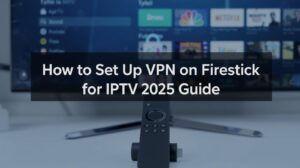

4 thoughts on “How to Watch IPTV on Samsung, LG & Sony Smart TVs”
Pingback: Affordable IPTV Plans | Budget-Friendly Streaming
Pingback: Best Routers for IPTV Streaming in 2025 | Boost Your Speed
Pingback: Do You Need a VPN for IPTV - novaprimeiptv.com
Pingback: Firestick vs Android Box for IPTV: Best Device in 2025?