Your Complete Step-by-Step Setup and Streaming Guide The Amazon Firestick has become one of the most popular devices for IPTV streaming thanks to its compact design, affordability and easy access to thousands of apps. When paired with a reliable IPTV service like Nova Prime IPTV, it transforms any regular TV into a complete entertainment hub — bringing live channels, on-demand films and sports events directly to your screen. This guide walks you through how to install IPTV on your Firestick, including how to clear cache, fix buffering and ensure the smoothest streaming experience possible.
Why Choose Firestick for IPTV?
The Firestick is ideal for IPTV because it’s simple to set up, supports 4K streaming and offers a clean interface for easy navigation. It plugs directly into your TV’s HDMI port and connects to Wi-Fi within seconds. Here’s why Firestick is a top choice for IPTV users:
- Portable and works on any TV with an HDMI input
- Supports HD and 4K resolution
- Compatible with most IPTV players and apps
- Quick app installation through Downloader or App Store
- Excellent for use with Nova Prime IPTV
With the right setup, you can enjoy a complete IPTV experience without needing extra equipment or technical expertise.
Preparing Your Firestick for IPTV Installation
Before you install your IPTV app, a few quick settings need to be adjusted to allow installation from third-party sources. Follow these preparation steps carefully:
- Turn on your Firestick and go to the Home Screen.
- Navigate to Settings > My Fire TV (or Device & Software on newer versions).
- Select Developer Options.
- Turn Apps from Unknown Sources to ON.
- Return to the Home Screen. This will allow you to install IPTV apps that aren’t available on the Amazon App Store, such as Downloader or specific IPTV players.
Installing the Downloader App
The Downloader app is the most reliable way to install IPTV applications on Firestick. It allows you to directly download APK files by entering a web link. Here’s how to get it:
- On the Firestick home screen, select the Search icon.
- Type Downloader and select it from the list.
- Click Download or Get.
- Once installed, open Downloader and allow necessary permissions.
Now your Firestick is ready to install any IPTV player or service app using a simple download link.
Installing Your IPTV Player App
After setting up Downloader, you can install your preferred IPTV player. Many IPTV services (including Nova Prime IPTV) provide you with an installation URL. Here’s how to install:
- Open Downloader and enter the APK link provided by your IPTV service.
- Wait for the app to download.
- Once complete, select Install.
- After installation, click Open or Done.
- If prompted, delete the APK file to save space.
Your IPTV player is now installed and ready to be configured with your subscription details.
Configuring IPTV on Firestick
Once the IPTV app is installed, you’ll need to sign in with your M3U playlist, Xtream Codes or portal URL provided by your IPTV provider. Typical setup steps include:
- Launch the IPTV app.
- Enter your login credentials or M3U URL.
- Wait for the playlist to load.
- Browse through categories (Live TV, VOD, Sports, etc.).
After configuration, your IPTV app will automatically display available channels and content categories — ready for instant viewing.
Clearing Cache and Improving Firestick Performance
Over time, the Firestick’s storage and performance can slow down due to cached data. Regularly clearing cache helps maintain smooth playback and prevents lag or freezing. Follow these steps to clear cache:
- Go to Settings > Applications > Manage Installed Applications.
- Choose the IPTV app you’re using.
- Select Clear Cache (and optionally Clear Data if needed).
- Restart the Firestick.
Doing this once every few weeks can significantly improve performance and prevent buffering issues.
Fixing IPTV Buffering on Firestick
If you experience buffering during playback, it’s usually caused by one of three factors: internet speed, server congestion or outdated software. Here’s how to fix it:
- Check Your Internet Speed: Ensure your connection is stable and fast enough (minimum 15 Mbps for HD).
- Use Ethernet if Possible: A wired connection provides more stability than Wi-Fi.
- Restart Your Firestick and Router: Clears temporary system memory.
- Adjust Stream Quality: Lower the resolution slightly for smoother playback.
- Use a VPN (Optional): Helps prevent ISP throttling. With these steps, you can keep your Firestick performing at its best for seamless IPTV streaming.
Keeping Firestick Updated
Firestick regularly releases software updates that improve security, performance and app compatibility. Keeping it updated ensures your IPTV apps run smoothly.
To update:
- Go to Settings > My Fire TV > About > Check for Updates.
- If an update is available, install it immediately.
Regular updates minimise app crashes, buffering and connection errors.
Recommended IPTV Players for Firestick
While Nova Prime IPTV provides its own player, here are some popular IPTV apps that are fully compatible with Firestick:
Each of these players works seamlessly with Nova Prime IPTV and supports playlist-based streaming for live TV and on-demand content.
Safety and Legal Considerations
Always use IPTV services that are licensed, verified and secure. Avoid downloading apps or playlists from untrusted sources, as they may contain malware or infringe copyright laws. Nova Prime IPTV ensures full compliance and prioritises user security with encrypted streaming links and private access systems.
Final Thoughts: Stream Smarter with Nova Prime IPTV
Setting up IPTV on your Firestick is simple, fast and highly rewarding. Within minutes, you can transform your TV into a complete entertainment centre offering live sports, international TV and on-demand films — all in HD or 4K. With Nova Prime IPTV, you get:
- Reliable, high-speed streaming
- Multi-device compatibility
- 24/7 customer support
- Affordable packages for every household
Take control of your entertainment experience — install IPTV on Firestick today and enjoy the freedom to stream what you love, whenever you want.



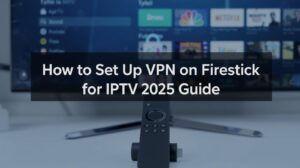

5 thoughts on “How to Install IPTV on Firestick”
Pingback: Best Free IPTV Apps & Trials in 2025 - novaprimeiptv.com
Pingback: Best IPTV Apps for Firestick & Android Devices (2025 Edition) - novaprimeiptv.com
Pingback: Best IPTV Channels & Packages in 2025 | Complete Guide
Pingback: Firestick vs Android Box for IPTV: Best Device in 2025?
Pingback: Free IPTV vs Paid IPTV: Which Should You Choose? - novaprimeiptv.com