IPTV has revolutionized the way we watch live TV, movies and sports — but nothing ruins the experience faster than constant buffering or freezing. Whether you’re using IPTV on a Firestick android box, Windows PC, Smart TV or Mac, these issues are among the most common complaints users face.
In this guide, we’ll explore why IPTV buffering happens, how to fix it step-by-step and optimize performance for smooth, uninterrupted streaming on any device.
What Is IPTV Buffering?
Buffering occurs when the video stream can’t load data fast enough to keep up with playback. The IPTV app pauses or freezes while it waits to download more data from the server.
It usually feels like:
- Video stops or stutters mid-stream.
- The audio continues while the video lags behind.
- A loading circle appears repeatedly.
Buffering can happen for several reasons — from a weak internet connection to overloaded IPTV servers.
Common Causes of IPTV Buffering and Freezing
Before jumping into fixes, it’s important to understand what’s causing the problem.
- Slow or Unstable Internet Connection
IPTV requires a steady and high-speed connection. If your internet speed drops or fluctuates, buffering is inevitable. - Overloaded IPTV Servers
During peak hours, many users connect to the same IPTV server, causing temporary lag or freezing. - Wi-Fi Interference
Streaming over weak Wi-Fi or long distances from your router can lead to signal drops. - Device Performance Issues
Low-end streaming devices may overheat or lack enough RAM for smooth playback. - Outdated Apps or Firmware
Older IPTV apps or system software might not handle the latest streaming protocols efficiently. - ISP Throttling
Some internet service providers intentionally slow down IPTV traffic, mistaking it for illegal streaming.
How to Fix IPTV Buffering and Freezing: Step-by-Step Solutions
1. Test and Improve Your Internet Speed
Start by checking your connection speed using Speedtest.net or any reliable app.
Recommended minimum speeds:
- SD Channels: 5 Mbps
- HD Channels: 10 Mbps
- 4K Streams: 25 Mbps or higher
If your speed is below this, try:
- Restarting your router.
- Using a wired Ethernet connection instead of Wi-Fi.
- Upgrading your internet plan for higher bandwidth.
2. Use a VPN to Avoid ISP Throttling
Many ISPs throttle IPTV traffic to save bandwidth. A VPN (Virtual Private Network) encrypts your data, preventing your provider from limiting your connection.
Recommended VPNs for IPTV (2025):
- NordVPN – Reliable and fast for streaming.
- Surfshark – Unlimited device connections.
- ExpressVPN – High-speed servers and strong privacy.
Connect to a nearby server for optimal performance and low latency.
3. Reduce Network Congestion
If multiple users in your home are streaming, gaming or downloading simultaneously, your IPTV performance will drop.
To fix this:
- Pause downloads and background updates.
- Limit the number of active Wi-Fi devices.
- Use a dual-band router and connect IPTV to the 5GHz channel for faster data flow.
4. Clear IPTV App Cache and Data
Cached data can build up and slow down app performance.
For Android/Firestick:
- Go to Settings > Applications > Manage Installed Applications.
- Select your IPTV app (e.g., Nova Prime IPTV, Tivimate or Smarters).
- Click Clear Cache and Clear Data.
- Restart the app and re-enter your credentials or M3U/XTream codes.
5. Adjust Buffer Settings in Your IPTV Player
Some IPTV players allow you to manually adjust the buffer size.
Example (Tivimate/Nova Prime IPTV):
- Open Settings > Playback > Buffer Size.
- Set it to Medium or Large to preload more content.
This ensures smoother playback even when internet speeds fluctuate.
6. Update Your IPTV App and Firmware
Outdated software can cause incompatibility and performance drops.
- Update your IPTV app (Nova Prime, Tivimate, IPTV Smarters, etc.) to the latest version.
- Update your device firmware (Firestick OS android TV or Windows).
- Restart after installation to clear temporary errors.
7. Switch to a Different IPTV Server or Provider
If buffering persists even after troubleshooting, your IPTV provider’s servers might be overloaded.
Try:
- Switching to an alternate server in your IPTV settings.
- Contacting support to check for server maintenance.
- Testing another reputable IPTV provider like Nova Prime IPTV, known for optimized, high-speed servers with minimal downtime.
8. Optimize Device Performance
Low RAM or overheating can cause freezing.
To improve performance:
- Close unused background apps.
- Reboot your device before streaming.
- Keep your device cool and well-ventilated.
- Use lightweight IPTV players like XCIPTV Player or Tivimate Lite on low-end devices.
9. Use External Video Players
ome IPTV apps allow using an external player like VLC or MX Player for smoother playback.
Steps:
- In your IPTV app, go to Player Settings.
- Select External Player as default.
- Choose VLC Player or MX Player and save.
These players handle different stream formats better, reducing freezing.
Bonus Tips: Long-Term IPTV Optimization
- Schedule router reboots once a week.
- Avoid streaming in 4K unless your bandwidth supports it.
- Always use updated M3U/XTream codes from a verified provider.
- Keep app data lean — clear cache regularly.
- If using Firestick, disable data monitoring and app updates during streaming.
When to Contact Your IPTV Provider
If all else fails and buffering persists, contact your IPTV provider with details like:
- Device type (Firestick android box, Windows PC).
- Internet speed test results.
- Channel(s) affected.
A good provider will offer alternate servers, region-specific streams or EPG fixes to restore performance.
Final Thoughts
IPTV buffering and freezing are frustrating, but they’re usually easy to fix with the right approach. By maintaining a strong internet connection, keeping your apps updated and using a reliable IPTV provider like Nova Prime IPTV, you can enjoy seamless, high-quality streaming without interruptions.
A little technical tuning goes a long way toward ensuring your IPTV experience is smooth, reliable and future-proof — no matter what device you’re watching on.



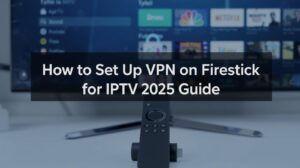

2 thoughts on “How to Fix IPTV Buffering & Freezing: The Ultimate 2025 Troubleshooting Guide”
Pingback: How to Optimize Internet Speed for IPTV: Complete 2025 Guide - novaprimeiptv.com
Pingback: How to Set Up VPN on Firestick for IPTV (2025 Guide)