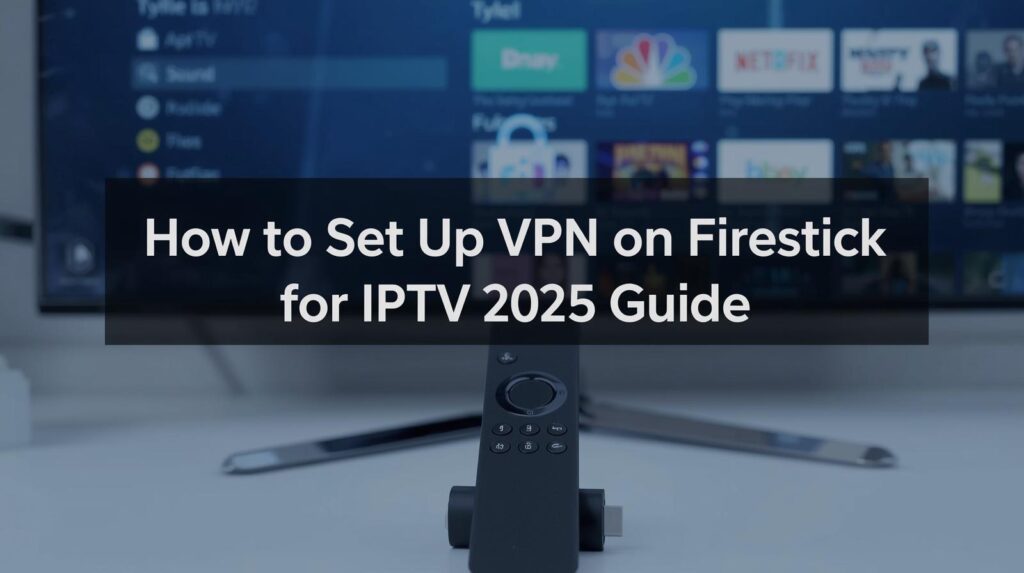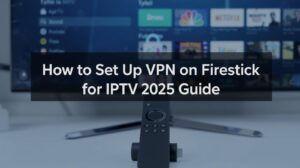The Amazon Firestick has become one of the most popular devices for IPTV streaming. Its portability, affordability and ease of use make it ideal for accessing live channels, movies and sports. However, to unlock the full potential of IPTV on Firestick — and to protect your privacy — setting up a VPN (Virtual Private Network) is essential.
To understand why VPNs matter for IPTV, you can also read our guide: Best VPNs for IPTV in 2025.
A VPN not only safeguards your online identity but also helps you bypass ISP throttling and regional restrictions that often interfere with IPTV performance. In this comprehensive guide, we’ll walk you through why you need a VPN on Firestick for IPTV and exactly how to install and configure it step-by-step in 2025.
Why You Need a VPN for IPTV on Firestick
Before diving into setup, let’s understand why using a VPN is crucial for Firestick IPTV users.
- Avoid ISP Throttling:
Many internet providers slow down IPTV traffic intentionally. A VPN encrypts your data so your ISP can’t see what you’re streaming, ensuring smoother, buffer-free playback. - Bypass Geo-Restrictions:
Some IPTV channels are limited to specific regions. A VPN lets you change your location virtually, unlocking international content libraries. - Protect Privacy and Security:
Using third-party IPTV apps can expose your real IP address. A VPN hides it, keeping your streaming activity private and secure. - Access Blocked IPTV Apps:
If your ISP or region blocks IPTV-related apps or websites, a VPN can easily bypass those restrictions by routing your connection through a secure server.
What You’ll Need Before Setup
Before setting up a VPN on your Firestick, make sure you have:
- A Firestick or Fire TV device with an active internet connection
- An Amazon account (for downloading apps)
- A VPN subscription that supports Firestick (recommended: ExpressVPN, NordVPN or Surfshark)
Step-by-Step Guide to Setting Up a VPN on Firestick for IPTV
Step 1: Subscribe to a VPN Service
Choose a reliable VPN provider that offers high-speed servers and native Firestick support.
The top three options for IPTV users are:
- ExpressVPN – Best overall performance and speed.
- NordVPN – Strong privacy protection with fast connections.
- Surfshark – Affordable and allows unlimited devices.
Visit the provider’s website, create an account and purchase a plan. Remember your login credentials — you’ll need them during installation.
Step 2: Install the VPN App from the Amazon App Store
- Turn on your Firestick and go to the Home screen.
- Click on the Search (magnifying glass) icon at the top-left corner.
- Type in the name of your chosen VPN (for example, “ExpressVPN”).
- Select the app from the list and click Download or Get.
- Wait for the installation to complete.
Once installed, open the VPN app directly from the Apps & Channels section on your Firestick.
Step 3: Log In to Your VPN Account
Open the VPN app and log in using the credentials you created earlier. Most apps have a simple interface optimized for Fire TV remote controls, making this process easy.
Step 4: Connect to a VPN Server
After logging in, you’ll see a list or map of available servers.
- To access IPTV content from your own country, select a nearby local server for the best speeds.
- To unlock geo-blocked IPTV channels, connect to a server in the country where the content is available (for example, the UK for Sky Sports or Canada for local channels).
- Click Connect and your Firestick will now establish a secure VPN connection.
Step 5: Verify Your VPN Connection
To ensure your VPN is working properly:
- Open the Silk Browser on your Firestick.
- Visit whatismyip.com or iplocation.net.
- Check if your IP address and location now match your selected VPN server’s country.
If the IP address has changed, your VPN is active and protecting your IPTV traffic.
Step 6: Launch Your IPTV App
Once your VPN is connected, open your preferred IPTV app — whether it’s TiviMate, IPTV Smarters Pro, Smart IPTV or any other.
You can now enjoy unrestricted streaming without worrying about ISP throttling, location blocks or data exposure.
Alternative Method: Install a VPN via Downloader (If App Not Available)
If your VPN app isn’t listed in the Amazon App Store, you can sideload it using the Downloader app:
- Go to the Firestick Home Screen → Settings → My Fire TV → Developer Options.
- Turn on Apps from Unknown Sources.
- Return to the Home Screen and install the Downloader app from the App Store.
- Open Downloader and enter the official VPN APK download link from the VPN provider’s website.
- Install the APK, launch the VPN app and log in.
This method works perfectly for VPNs that are not directly available in your region.
How to Auto-Connect VPN on Firestick (for Always-On Protection)
Most premium VPNs offer an Auto-Connect feature to protect your connection whenever Firestick starts up.
Here’s how to enable it:
- Open the VPN app on Firestick.
- Go to Settings → Auto-Connect on Startup or Always-On VPN.
- Enable the toggle.
- Choose your preferred server location.
This ensures your Firestick automatically connects to the VPN before you open any IPTV app.
Best VPN Settings for IPTV
To ensure the smoothest IPTV performance, use these recommended settings:
- VPN Protocol: Choose WireGuard or Lightway for faster connections.
- Server Location: Connect to the nearest geographic server for best speed.
- Kill Switch: Keep it ON to avoid IP leaks if the VPN disconnects.
- Split Tunneling: Exclude apps like Netflix or YouTube if you only want the VPN active for IPTV.
Troubleshooting Common VPN + IPTV Issues
Problem: IPTV not loading while VPN is on.
Fix: Switch servers or change VPN protocol (from OpenVPN to WireGuard).
Problem: App crashes or freezes.
Fix: Clear cache (Settings → Applications → Manage Installed Apps → [VPN App] → Clear Cache).
Problem: Slower speeds after connecting to VPN.
Fix: Connect to a closer server or use a wired Ethernet adapter for Firestick.
For wider issues, also read: How to Fix IPTV Buffering & Freezing.
Final Thoughts
Setting up a VPN on your Firestick for IPTV is one of the best ways to ensure smooth, private and unrestricted streaming. It only takes a few minutes and the benefits are significant — faster playback, better security and global channel access.
If you’re serious about getting the best IPTV experience in 2025, ExpressVPN and NordVPN are your top choices. They offer lightning-fast speeds, native Firestick apps and excellent customer support.
To explore top options, check: Best IPTV Providers in 2025/2026.